New Outlook
Read about the changes in the new Outlook, and how to switch between the new and old version.
The new version of Outlook involve some changes, both in appearance and functionality. Outlook is still available in both versions where you can test the new one if you want.
To test the new Outlook, use the slider in the upper right corner.
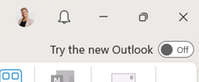
New Outlook
The new Outlook has a more stripped-down look. There are fewer menu tabs and fewer clicks to create appointments, rules and quick steps. Tasks disappear, and it becomes a little more difficult to see all the attachments in an email. Some of the new features are:
- Pin pinned mail - pinned mail ends up at the top
- Snooze – the email disappears from the inbox and comes back as a new email at the time you set (is in the Snoozed folder meanwhile)
- The next meeting is displayed at the top right
- Respond to emails with emojis (only visible to those with the new version)
- Customize functions/buttons that appear when you open an email - eg Report junk, Send to Teams, Translate
- Personal page for people inside and outside JU who want to book a meeting with you
- Easier to share calendar
- Publish your calendar externally with different levels of detail - show busy only, show title and location, show all details
- State whether you work in the office or remotely
- Save declined appointments in the calendar
- Add email reminders to your appointments
- Save views in the calendar for quick return
